NextGEN Gallery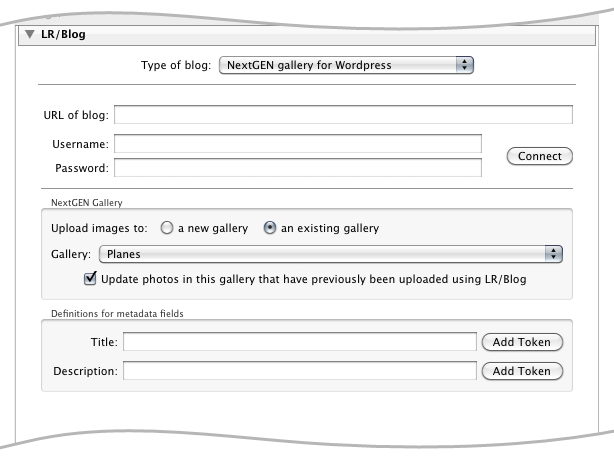 The NextGEN gallery is a Wordpress plugin, so enter the URL of your WordPress blog, (for example, http://www.timothyarmes.com/blog/), your user name and your password, and press "Connect". Note that WordPress offers support for two remote protocols, XML-RPC and AtomPub, however to access the NextGEN gallery remotely you must enable the XML-RPC protocol via the Writing Settings section of the Wordpress adminstration panel. Once connected you can choose to automatically create a new gallery and upload into that, or else choose from the list of existing galleries. Updating imagesWhen uploading to NextGEN gallery LR/Blog allows you to upload new versions of an image on a gallery by gallery basis. Unlike the standard WordPress support for updating images, NextGEN posts that reference the image will now show the updated version. PostingYou can create a post directly from within LR/Blog. This allows you to prepare the blog entry by inserting all of the exported images into the post. You can then refine the post online once the export has finished.  TemplatesThe HTML code used to embed the images is defined by one or more templates. These templates are added to the post's contents; the first template is used for the first photo, the second for the second photo, and so on. Once the last template has been used the cycle starts again with the first template. Most of the time a single template is sufficient, in which case it is used for each of the photos exported. However multiple templates allow you to far more flexibilty if you wish to have more control over your layout. For example, you may use multiple templates to correctly format the output when you're exporting exactly 3 photos that you wish to be placed in a particular way; you would then save this as a preset and use it when appropriate. The pull down preset menu above the template text allows you to save different templates and recall them quickly. TokensThe templates that you create wouldn't be useful if they could display your images, IPTC or EXIF metadata or other image specifiy information. For this reason you will use tokens that are replaced by LR/Blog as the images are exported. The token system will be very familiar to anyone using LR2/Mogrify to annotate their images or LR/Transporter for exporting metadata from Lightroom. The {img} token will probably me the most useful - it's replaced by the HTML necessary to display your photo in the blog post. Displaying smaller versions of an images, entire galleries, etc.When uploading to NextGEN gallery you'll no doubt wish to use many of the NextGEN codes to inserts galleries or images into your posts (you'll find these codes on the NextGEN FAQ page). These codes will require you to insert either the image ID or the gallery ID. You can do this using the {nextgenImageID} and {nextgenGalleryID} tokens respectively. For example, to add a single image, add the following to your template: [singlepic={nextgenImageID},500,500,web20,float] Here I've made the width and height 500px - see the NextGEN documentation for descriptions of all the parameters. Note that if you use the {img} token when uploading to NextGEN then LR/Blog will actually substite it for: [singlepic={nextgenImageID}] |
