What is the "Find similar file names" plug-inDo you want to find all the different file type versions of an image, like the RAW, DNG, TIFF, JPEG, ... version? Or are you searching for derivative image files, like your master, black-and-white, web and other versions of an image? Then this is the plug-in for you! Select the photos you want to searched for and this plug-in will find images with a similar name.
[jbutton color="orange" link="https://www.photographers-toolbox.com/products/lightroomstatistics/findsimilarfiles/" newpage="yes" size="medium"]Buy at Photographer's Toolbox[/jbutton] [jtabs size="*normal" theme="cupertino" active="1"]What’s in it for me::There may be different reasons why you would like to find all derivative image files of an original picture in Lightroom. For example
For the record, it searches for images with a similar file names and it is not based on the content or meta data. Good Digital Assessment Management practice is to have a naming strategy, see the sections Original and derivative files and File names on the dpBestflow.org site and the DAM book of Peter Krogh. [jtab/]Specifications:: For all selected images in Lightroom search for all images with a similar name Example, say my image has the file name DAH_20130112_9349.CR2.
ResultThe result of the search for images is stored in 3 Collections in Lightroom, see screenshot below
LimitationThe plug-in is limited to 5000 photos for each run. Plug-in options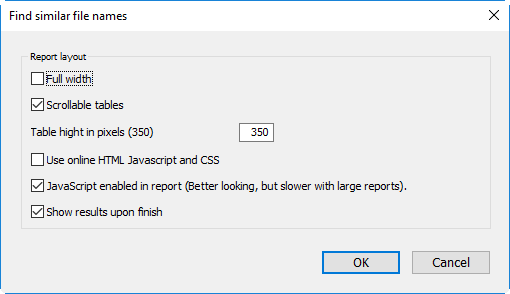
Full widthWhen "on" the full width of your screen / browser will be used, when "off" the width is set to 1024 pixels.
Scrollable tablesWhen selecting this option each table will have the height of the next setting.
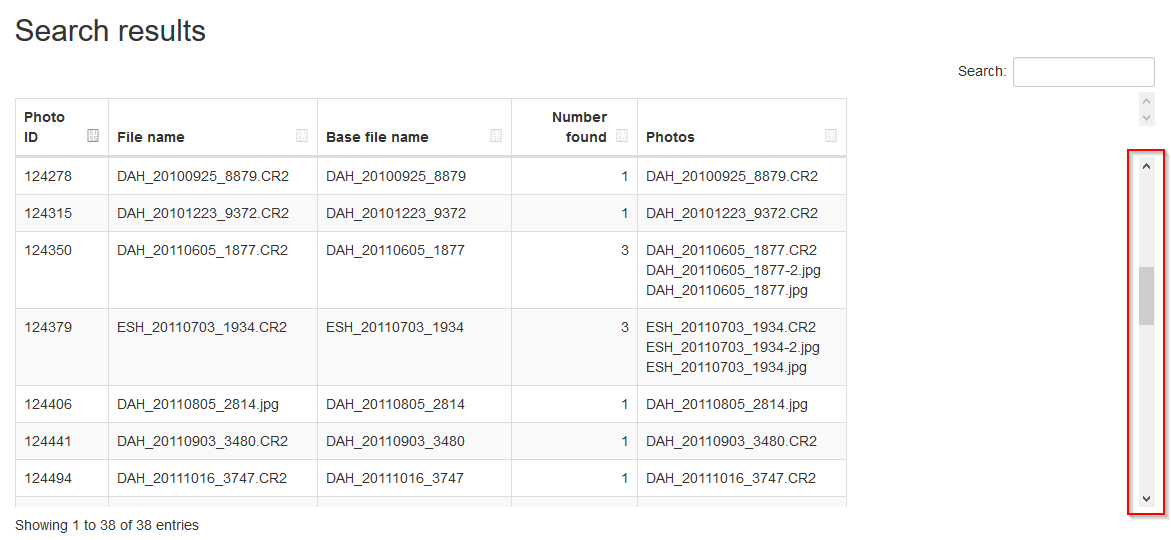
Table height in pixelsIf you selected the option "Scrollable tables", this option determines the height of a table.
Use online HTML Javascript and CSSThis options determines whether the plugin uses the embedded JavaScript and CSS files or downloads them from the internet.
Javascript enbled in report (Better looking, but slower with large reports)The plugin used JQuery and the Datatables Javascript libraries. With these the reports looks much better, however, on very large reports these libraries take some time and you might run into a warning that the script is running to long.
Show results upon finishThis setting controls whether the plug-in automatically opens the report upon finishing in your browser, or not. Quick guideRunning the plug-in require only 2 steps:
MiscTranslationsEnglish.
InspirationI was inspired writing this plug-in by a question I got during a training workshop and by the SQLiteRoom plug-in from Rob Cole. |
