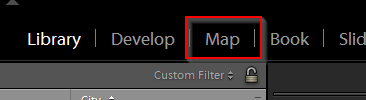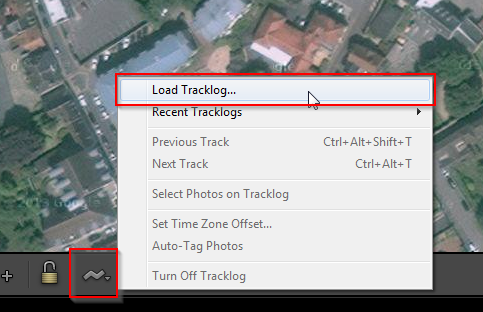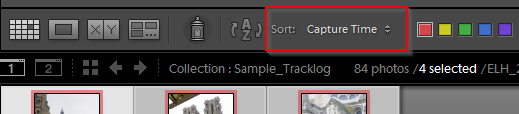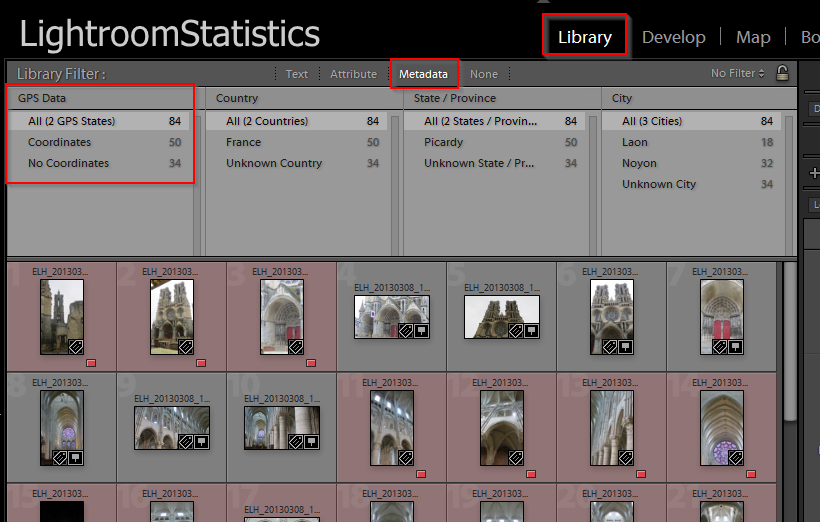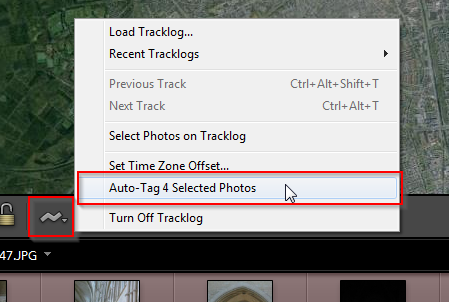How to "Auto-tag" photos without GPS info
The plug-in itself is very straightforward. See the quick guide above.
This guide will help you to add GPS info to photos that have none based on other photos in the same shoot that have.
Of course the photos without GPS info should be taken in or near the location of the photos that have this info.
Technically the process is very simple:
- Create the tracklog
- "Auto-Tag" all photos without GPS data.
However you might want to check if the photos without GPS info were taken in or near the same location as those that have GPS info.
Yet for the best results, you could use this "best practice".
- Create a tracklog of all images, see Quick Guide above.
- Load the tracklog in the "Map module"
- Go to the "Map module"
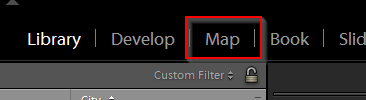
- Load the GPS tracklog you created in step 2
You only need to do this step once.
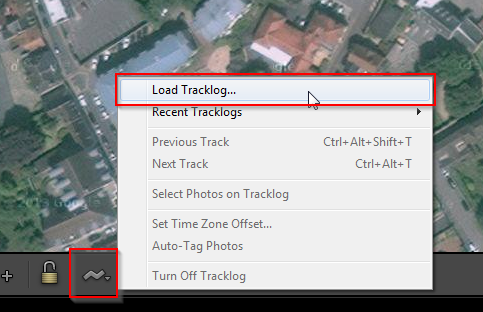
xamine the photos without GPS and see if they were taken approximately at the same location as the ones with GPS info.
For example if a photo without GPS info was taken half an hour before one with it and you traveled some distance then ofcourse you will not get good results.
However in the example above all the photos inside the building will get good info from the photos before and after.
Tips for analyzing your photos:
- Sort all photos on "Capture time", so that they are in the same order in which they were taken.
- Go to the "Library module"
- The sort option is located on the Toolbar in Lightroom (View -> Show Toolbar)
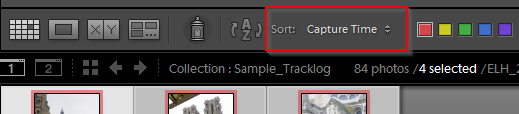
- To differentiate between photos with and without GPS info you can set a Color label for all photos without GPS info.
- Choose "Metadata" from the Filter bar.
If the Filter bar is not visible, then choose View -> Show Filter bar.
- In the first column choose "GPS data"
- Click on the "No Coordinates" below to filter for all images without GPS info
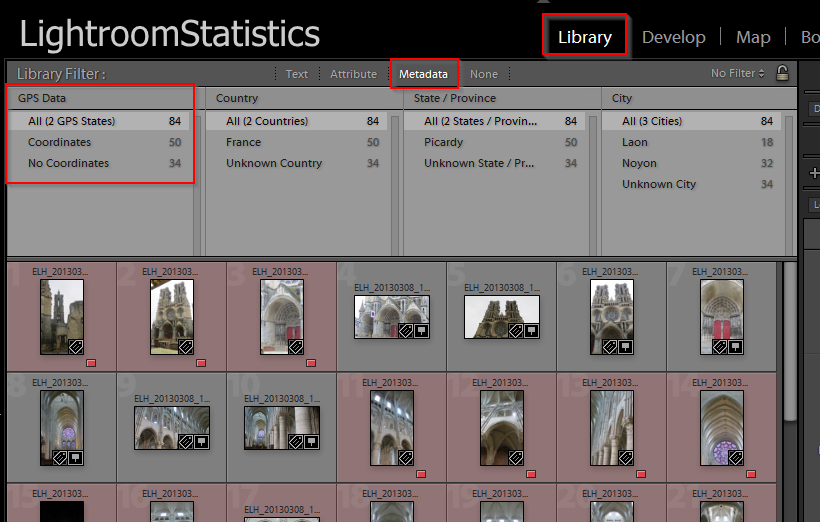
- Select all images
- Right click and choose "Set color label" and choose a color
- Now all images without GPS info are marked.
- Now click on "All GPS" in the filter to get all images.
- Select all images without GPS info that were taken near one with GPS info.
Depending on your shoot, this could be all photos or only some.
The steps 4, 5 and 6 can be repeated for groups of photos
- "Auto tag" these images
- Go to the "Map module"
- Choose "Auto-Tag xx selected Photos"
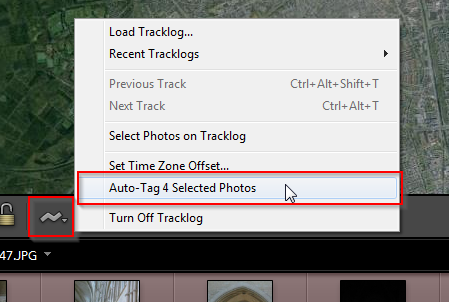
- Repeat the steps 4 till 6 upon desire
|
|