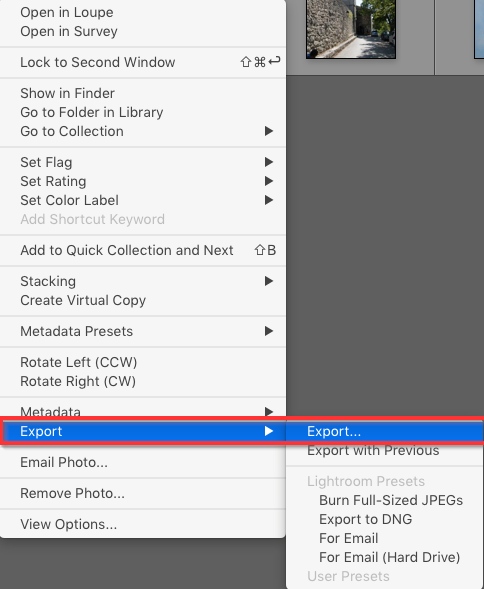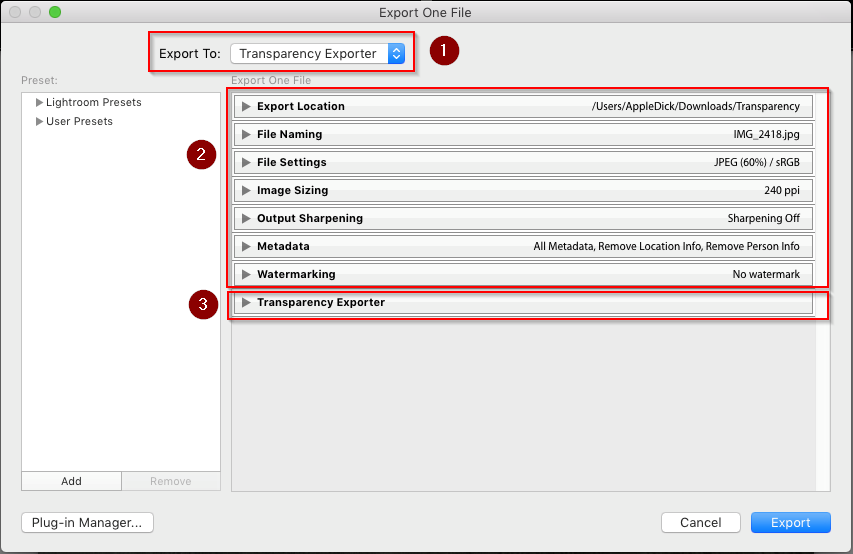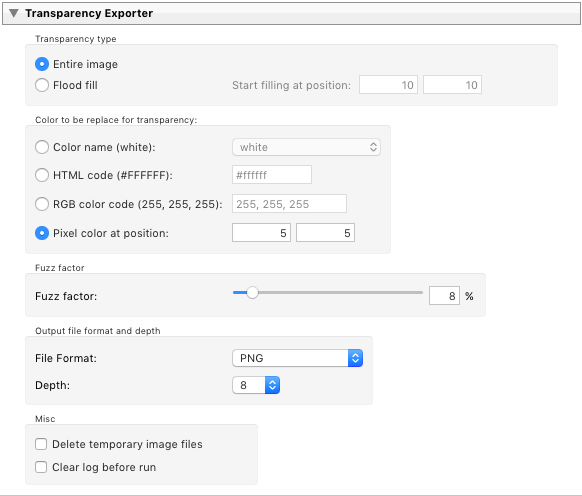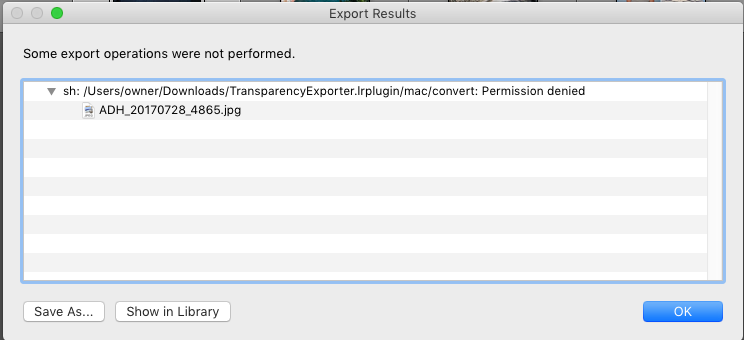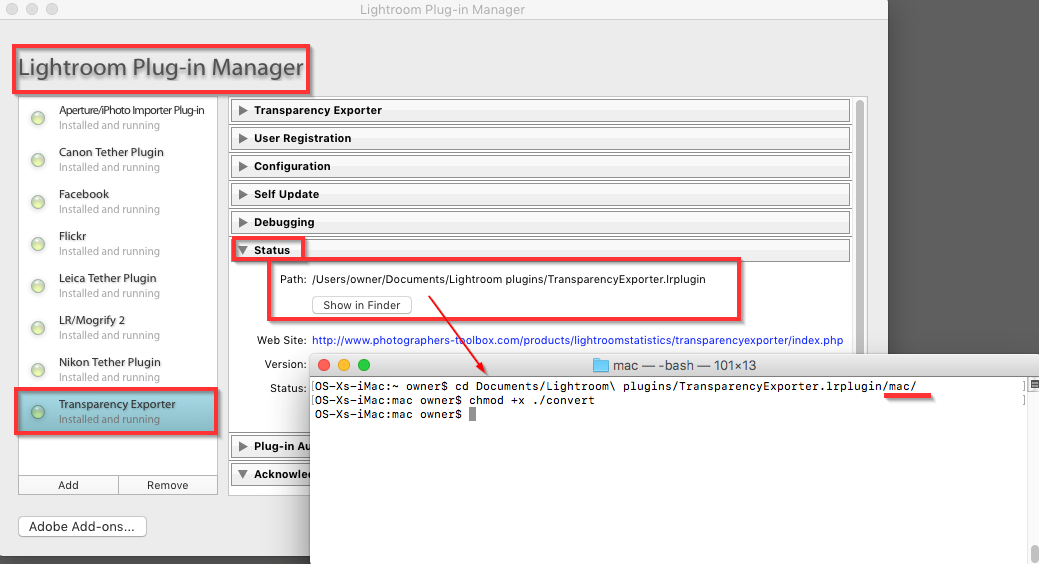FAQ
How to run Transparency plugin
Error: permission denied
How to install ImageMagick
Q: How to run Transparency plugin
A: Using the Transparency plugin involves:
- Select the photos you want to export
- Right click a selected photo, choose export
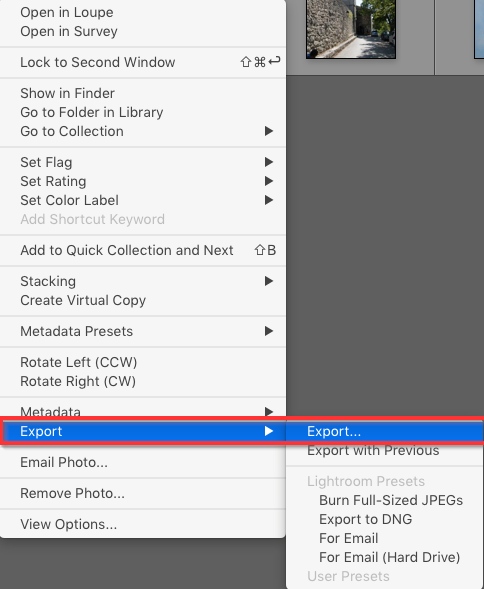
- Configure the desired settings in the panels
The panel at the bottom contains the specific settings for the plugin
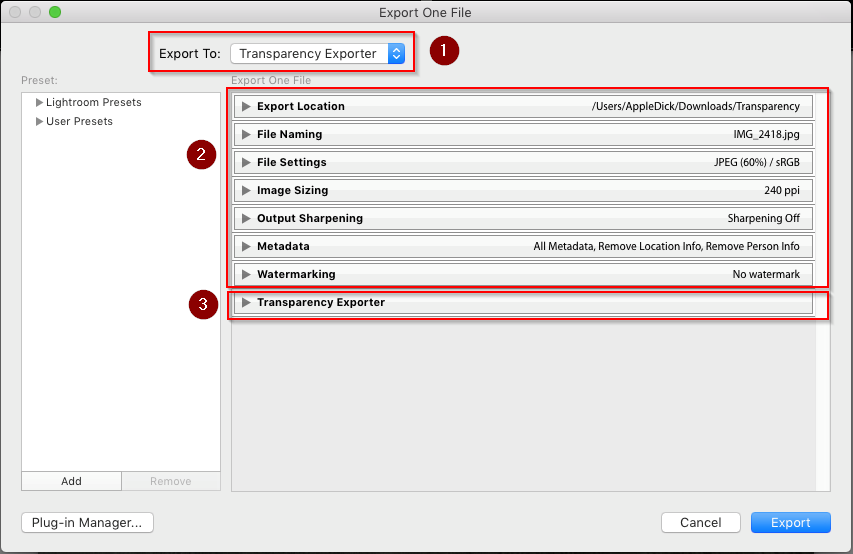
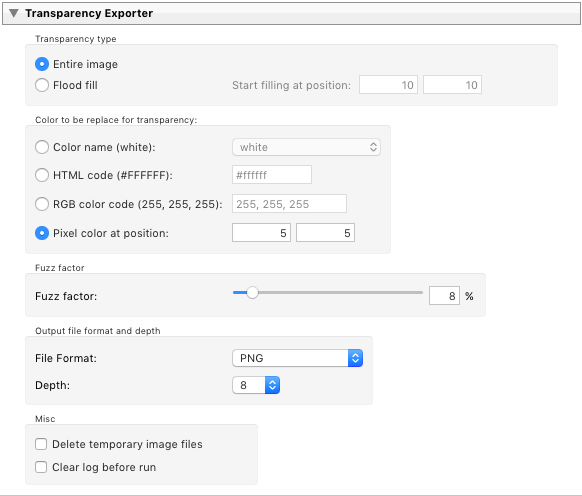
Q: Error: permission denied
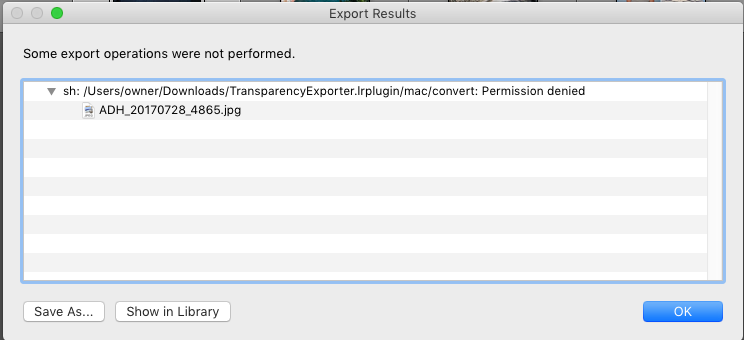
A: Normally this error should not occur.
The plug-in uses an embedded version of ImageMagicks convert program.
Some times after extracting the ZIP download file, this programs does not get the "execute" right.
- Please report the issue via our support page.
- You might consider installing the full version of ImageMagick.
- You can fix this yourself. Please follow these steps:
- Determine the location of the plug-in.
You can find the location in the "Status" tab of the plug-in manager.
- Open the terminal program
- Go the location as shown in the plug-in manager
-
Run the command:
chmod +x ./convert
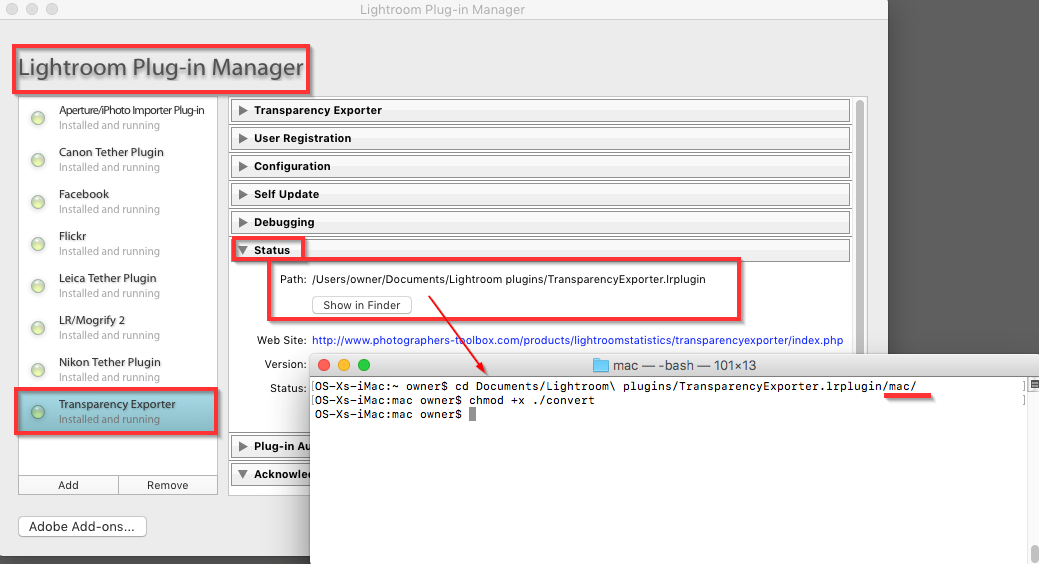
Q: Howto install ImageMagick
A: For more information see the installation instructions.
We prefer to install ImageMagick with HomeBrew, but other solutions might also work.
After installing HomeBrew, just give the command:
brew install imagemagick
For more informaton see HomeBrew ImageMagick.
|