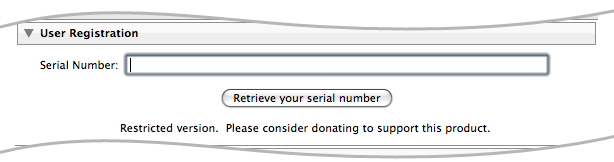Step 1: Installing ImageMagick (Windows users only)(Mac users do not need do this since the plugin includes its own version) To use this plugin, Windows users must install Version 7 of ImageMagick. Mac users do not need do this since the plugin includes its own version. If you have any problems with the plugin, you'll may also need to install this Microsoft pacakge:
Step 2: Installing LR/Mogrify 2Download and unzip LR/Mogrify 2. You should now have a plugin called 'LR2Mogrify.lrplugin'. You need to use Lightroom's plugin manager to tell Lightroom where to find your plugin:
Step 3: Unlock the trial versionIf you have donated towards the project you should unlock the trial version using the registration code that you should have received.
Step 4: Set up (Windows users only)Windows users now need to tell the plugin where to find ImageMagick's magick application.
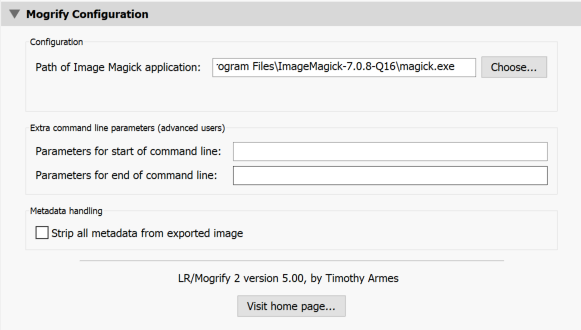 |