Quick GuideSetting upTo use LR/TreeExporter you need to export some images.
Using LR/TreeExporterThe LR/TreeExporter plugin will analyse the folder hierarchy of all the images that you wish to export and determine the deepest folder that contains all the selected images. By default, it is the folder hierarchy underneath this folder that will be exported to your destination folder, however you may also choose to recreate the hierarchy from a higher point if you desire. 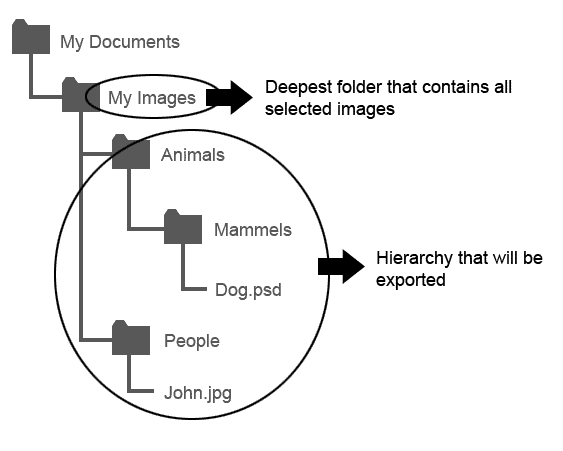 When you select the plugin you'll be presented with the export options: 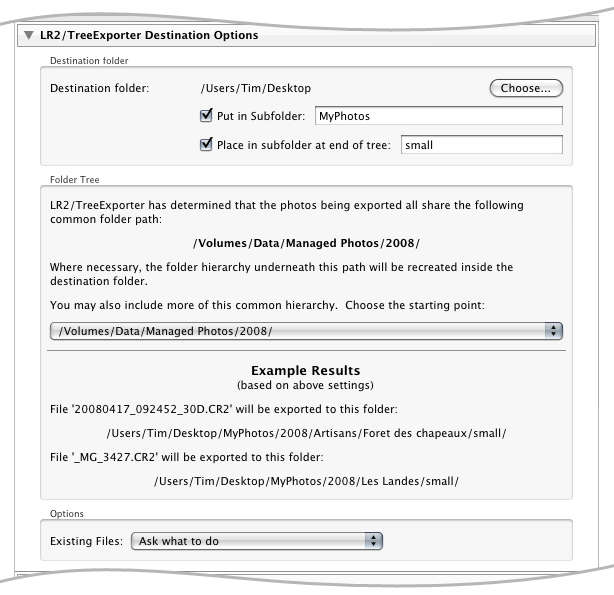 The settings should be self explanatory, however to help visualise the effect of your settings the plugin constantly displays a couple of real examples that explain where certain images are going to be exported to. A note about subfoldersNote that LR/TreeExporter has the ability to add subfolder at both start and end of the folder tree. The subfolder at the start is just a convenience feature similar to that found in the standard "Export Files To Disk" export. The ability to add a subfolder to the end of the tree may be useful in some cases. For example, if you have folder structure for master images like this: Date > Shoot description > Individual shots in different folders And you wish to supply the images to a client in the same structure, but seperated into large and small JPEGs, then the option to add a subfolder at the end of the tree will save time, allowing you to export to: Date > Shoot description > Individual shots in different folders > Large JPEG folder and Small Jpeg folder You'll still need to export twice, once for large and once for small, but the files will be exported to the right place without the need for manual intervention. |
