Quick GuideMenu When you open the File menu's Plug-In Extras sub-menu, a new Create Snapshot(s) from Images menu item will be available. This will allow you to create develop snapshots for all currently selected photos. If you are a Windows user you will also be able to open this sub-menu using a keyboard shortcut. For Lightroom 3 it is the Alt + F, then S, then N key sequence. Starting with Lightroom 4 it has changed to the Alt + F, then U, then Enter, then N key sequence. Main Dialog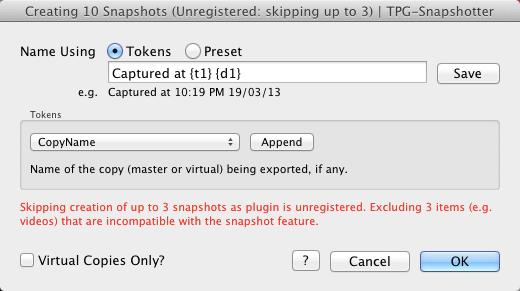 The main dialog has two modes of operation that you choose between using the Name Using radio buttons.
Both modes of operation have some common elements:
In Token mode the dialog also allows you to:
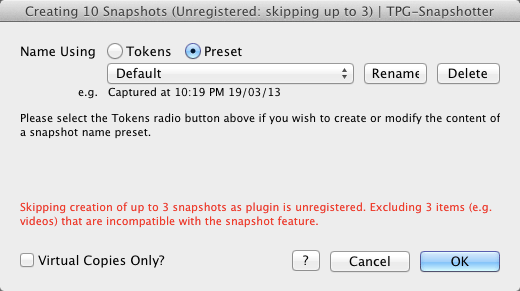 In Preset mode the dialog also allows you to:
Please note that adding a snapshot to a virtual copy also adds the snapshot to the master photo as well. This is a feature of Lightroom and is not configurable through the Lightroom preferences or the supplied SDK. |
