Quick GuideSetting upTo use Zip Exporter you need to export some images.
Using Zip Exporter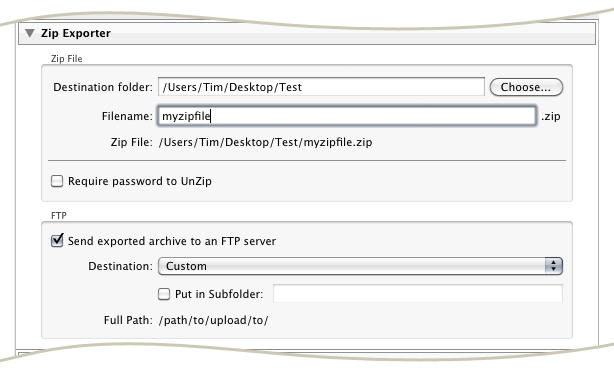 Choose the destination folder and file name for the Zip file. Optionally, you may choose to encrypt the contents of the file using a password, in which case the password will be required in order to extract the file from the Zip archive (the unzipping software should handle this). If you wish to send the Zip file to an FTP server then you should tick this option and choose the server to send to. The rest of the dialog includes the standard export settings, such as those for filenames, images sizes, etc. When you're ready, press 'Export'. |
