Quick GuideInstalling, designing, publishing...The installation procedure, design process and export/publishing processes are common to all the plugins in the Web Site Publisher Pro series. Impact WSPP does have it's own personality though. Here are a few things you should know about: Image scaling optionsBy default images are expanded to fill the window without being cropped (so there will be either horizontal or vertical “letter-boxing” around each image. This behavour requires Javascript to be enabled on the user's browser. If Javascript isn't enabled, or if you prefer to allow your images to be cropped in order to display them at a more impressive size, then you may choose to scale your images in a number of ways:
Note that the percentage restriction is only applied to the direction in the image is being scaled. For example, if you're scaling images to a percentage of the browser's width and as a result a certain image would be taller than the browser's height, then the image will disappear off the bottom of the browser. Any restriction that you've place on the image's height is ignored, since you're scaling to the width! If, however, you turn on the no cropping option then you will effectively have a border all the way round the image (as long as Javascript is enabled). Slideshow & bookmarking considerationsMost slideshows don't allow the user to bookmark a specific image because the URL of the page doesn't change as the slideshow transitions from one image to another. Impact solves this problem by changing the URL dynamically as the slideshow progesses. By default Impact starts the slideshow automatically. If the user has bookmarked an image so that they can, for example, post a link to your image on another site, then they probably don't want the sideshow to start when they return. Impact solves this problem by pausing the slideshow if a specific image is defined in the URL. These options can be modified from the user interface: 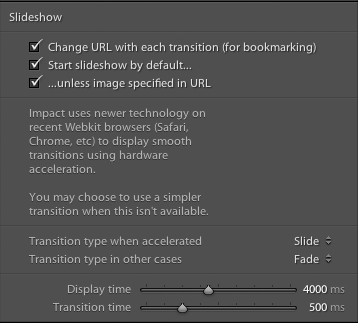 |
