Blogger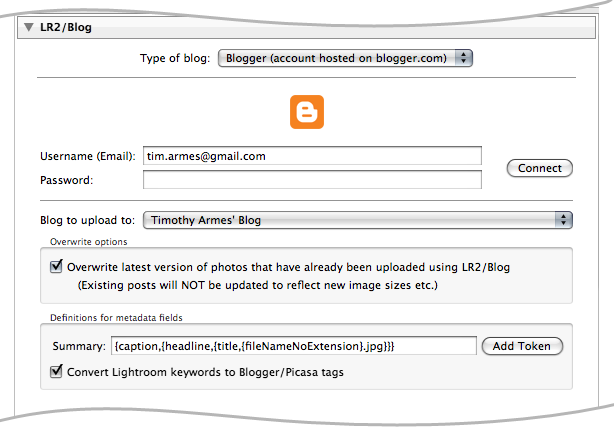 To post to a Blogger blog you need to log on using your username (Email) and password. You'll then be able to choose which blog you're posting too. Images uploaded to Blogger are actually stored in a special album in Picasa Web. The album is created the first time you upload an image via the Blogger.com interface. If you've never done this then LR/Blog won't be able to find the album and it will ask you to upload an image via Blogger.com and then try again. You can define the image's Summary field using tokens. You may also choose to convert the keywords that are associated with the image into Picasa style tags. Overwriting imagesYou can use the plugin to overwrite the previous version of an uploaded image. This can be very useful if you make a change and wish to update your blog. PostingYou can create a post directly from within LR/Blog. This allows you to prepare the blog entry by inserting all of the exported images into the post. You can then refine the post online once the export has finished.  TemplatesThe HTML code used to embed the images is defined by one or more templates. These templates are added to the post's contents; the first template is used for the first photo, the second for the second photo, and so on. Once the last template has been used the cycle starts again with the first template. Most of the time a single template is sufficient, in which case it is used for each of the photos exported. However multiple templates allow you to far more flexibilty if you wish to have more control over your layout. For example, you may use multiple templates to correctly format the output when you're exporting exactly 3 photos that you wish to be placed in a particular way; you would then save this as a preset and use it when appropriate. The pull down preset menu above the template text allows you to save different templates and recall them quickly. TokensThe templates that you create wouldn't be useful if they could display your images, IPTC or EXIF metadata or other image specifiy information. For this reason you will use tokens that are replaced by LR/Blog as the images are exported. The token system will be very familiar to anyone using LR2/Mogrify to annotate their images or LR/Transporter for exporting metadata from Lightroom. The {img} token will probably me the most useful - it's replaced by the HTML necessary to display your photo in the blog post. Displaying smaller versions of an imageAlthough the plugin only uploads the image at the size which you have specified, Blogger itself allows you to generate different sized versions of an image in order to display them in a post. For this you need to use a special URL to access the image. You can generate this URL by using the {url} token with a size parameter. For example, {url[512]} will fetch the image at 512 pixels. The pixel sizes that Blogger supports are 200, 288, 320, 400, 512, 576, 640, 720, 800, 912, 1024, 1152, 1280, 1440 and 1600. LR/Blog will always use the nearest available size. For example, {url[250]} will be converted to {url[288]}. |
