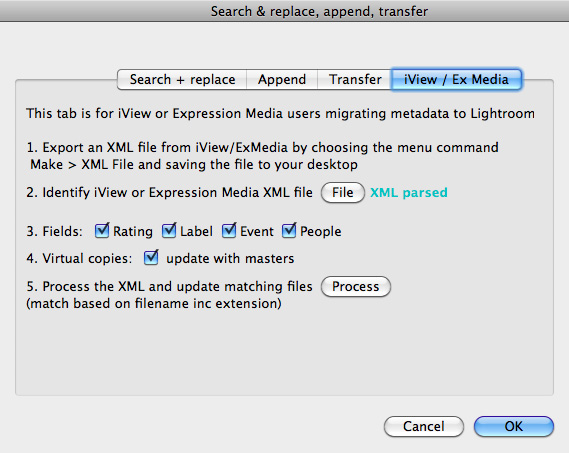Search Replace TransferiView / Expression Media Migration (free without paying for the plugin)Update December 2020I haven't used MediaPro for maybe 10 years, so there's a lot that I have forgotten, and I never even tried PhaseOne's now-abandoned version. While this free feature should still work, I can't really support it except in very general terms. If I had to migrate metadata from iView it myself in 2021 (2020 is best forgotten!) I would try to export text from MediaPro's list view layout into a text file (txt or csv) and then use LrTransporter to get the metadata into LR. Sadly I can't remember the MediaPro menu commands, though I recollect that one can set up the list view's columns and then copy the rows to the clipboard and paste into a text file. I'd then use the LrTransporter plugin to import the text file's contents into LR. Custom fields are tricky, not least because LR doesn't support them. You might get LrTransporter to import each custom field into an underused standard IPTC field like Headline, and then use Search and Replace to copy from Headline to one of its own custom fields. It's a geeky, creaky path.... Search Replace Transfer contains an optional tab which is designed for users of iView / Expression Media who want to bring metadata from those programs into Lightroom catalogues. If you want to use it, enable the tab by ticking the check box in the Plug-in Manager: 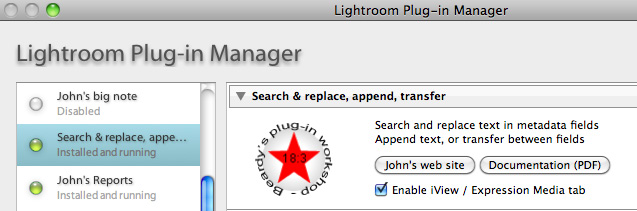
ProblemMost iView / Expression Media metadata - keywords, title, caption, rating etc - can be transferred to Lightroom by using the iView / Expression Media “Sync” command which writes the data into the original. In Lightroom’s Library, you then use Metadata > Read Metadata to bring the information into your catalogue. However, iView / Expression Media has extra fields for Event and People and up to 16 custom fields. These don’t have a matching place in Lightroom. And while iView / Expression Media star ratings are common with Lightroom, coloured labels are recorded differently.
|