|
Search Replace Transfer
Location to Keywords / IPTC ExtensionThis tab has two main purposes:
IPTC-Core to IPTC-ExtensionThese three buttons copy the contents of the IPTC Core location fields into their equivalent IPTC-Extension Fields:
Keywords... from IPTC Locations to Keywords
This has a couple of purposes. The immediate one is so that location fields like country and city are also included as keywords when you export the pictures. This saves you from having to enter the information in both places - you enter location data in the correct place and then just run the plug-in. However, the second purpose is where this command comes into its own. Once you have your location metadata in this hierarchical keyword structure, you can assign images to locations by ticking or by dragging and dropping images to the appropriate location. So here I might select some images and tick Antelope Canyon. It's that easy and means
Once you have your locations as keywords, you can then copy.... ... from Keywords to IPTC LocationsThis last button "closes the loop" and copies the top 4 levels of the special "~IPTC locations" keyword over to the corresponding IPTC locations fields in the Metadata panel. So you can use ticking or dragging and dropping to assign images to locations - you'll like this if you've used iView/Expression Media - and you then quickly update the Metadata panel fields using this button. One way to use this feature is
OpportunitiesOf course, if you choose to place Arizona at the country level of keywords, the command will assign Arizona as the country. So it's important to follow the 4 level logic: ~IPTC locations > USA > Arizona > Paria Wilderness > The Wave. However, you may choose to have extra levels. So for example, if we take the 4th level (location) keyword "Luxor Casino", one might want to add a 5th level with keywords such as "Indoors"or "Outdoors". Then a 6th level might include more specific parts of the complex such as "Hotel lobby" or "Penthouse suites". This may be useful if you are an architectural photographer and need to manage your locations efficiently while also being able to find all your pictures of hotel lobbies. These extra level keywords are regular keywords in every respect, so they will be exported and can be used to find pictures. But they cannot be written back to the IPTC location fields because they are only 4 levels. |

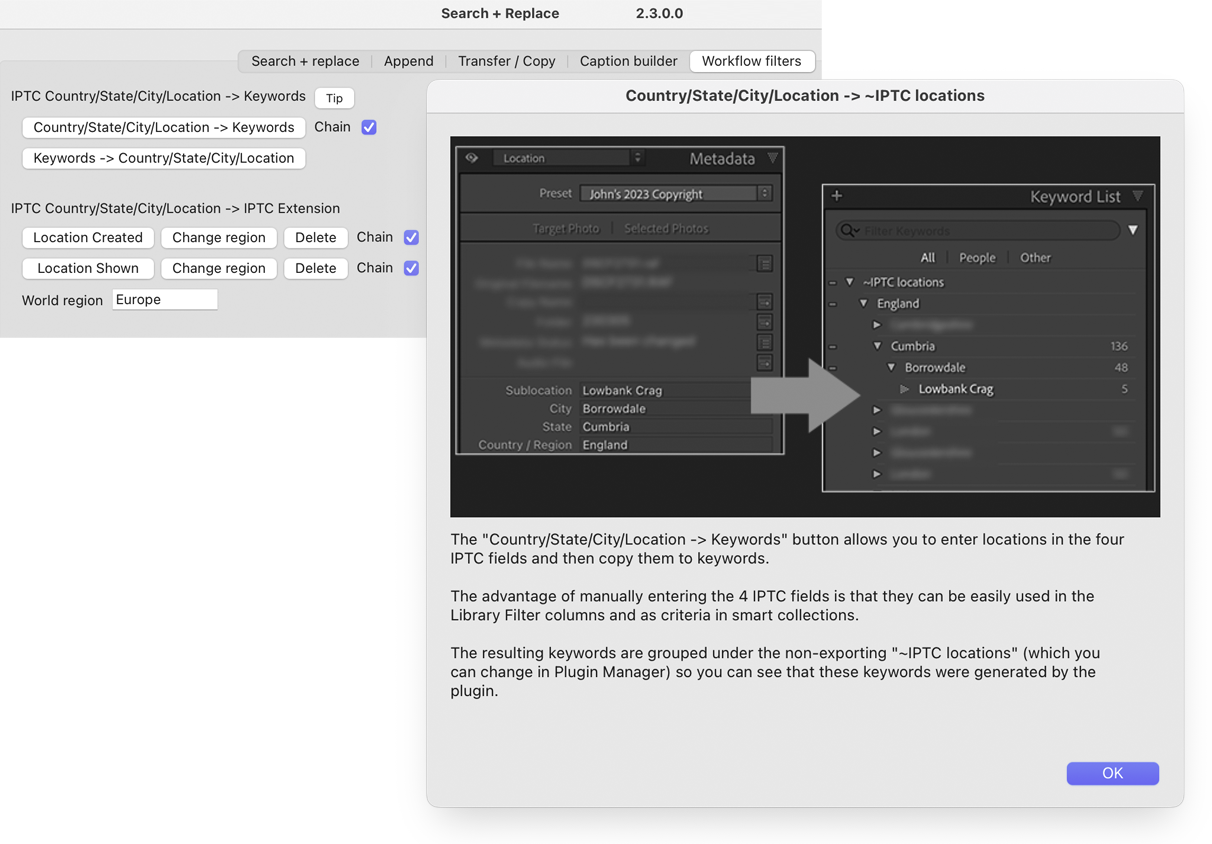
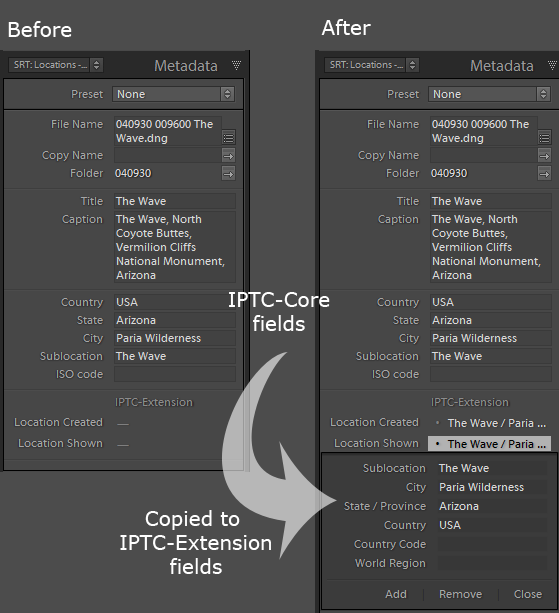
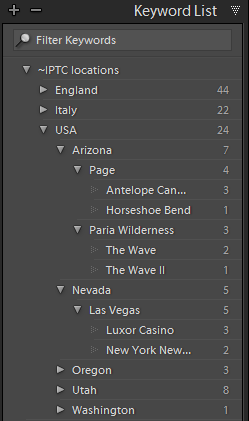 This button copies the IPTC Locations to a 4 level keyword. Here for example you can see how the location fields from the above picture of The Wave have been transformed into a keyword structure - ~IPTC locations > USA > Arizona > Paria Wilderness > The Wave.
This button copies the IPTC Locations to a 4 level keyword. Here for example you can see how the location fields from the above picture of The Wave have been transformed into a keyword structure - ~IPTC locations > USA > Arizona > Paria Wilderness > The Wave.