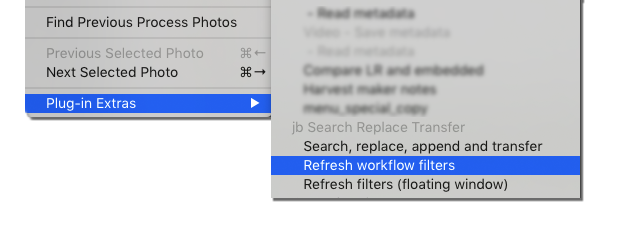Search Replace TransferWorkflow Filters
The Refresh Workflow Filters menu command makes lots more metadata available in the Library Filter panel and in Smart Collections. This allows you to identify incomplete data entry or problems such as spelling errors or other mistakes:
You can run the menu command under Plug-in Extras > Refresh Workflow Filters, from the plugin's main, and with keyboard shortcuts. All these extra fields can be shown in the Filter Panel (below) or in Smart Collection criteria. Here in the Library Filter Panel, #Keywords shows me that 2 images have no keywords assigned, while most others have 6-10 or 11-15. So those 2 images probably need more attention. 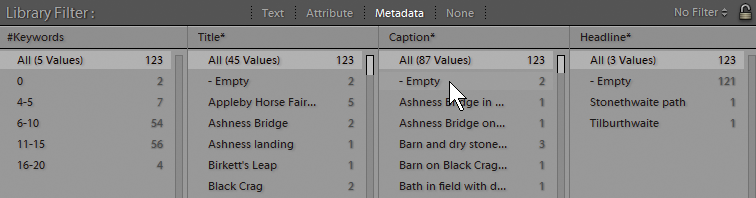
Refresh Workflow FiltersNotice that these columns do not show “live” values - they have to be recalculated each time you run the Refresh Workflow Filters menu command. You can do this using the menus, or you may want to set up a third party keyboard shortcut app to do it. This need to recalculate has a useful effect on how you might use Smart Collections:
Extra Workflow Filters 1-5You can define up to 5 extra fields to recalculate with the Refresh Workflow Filters command. This means filter the library by almost any field including EXIF, IPTC or Develop values. The extra fields are set up in Plugin Manager: 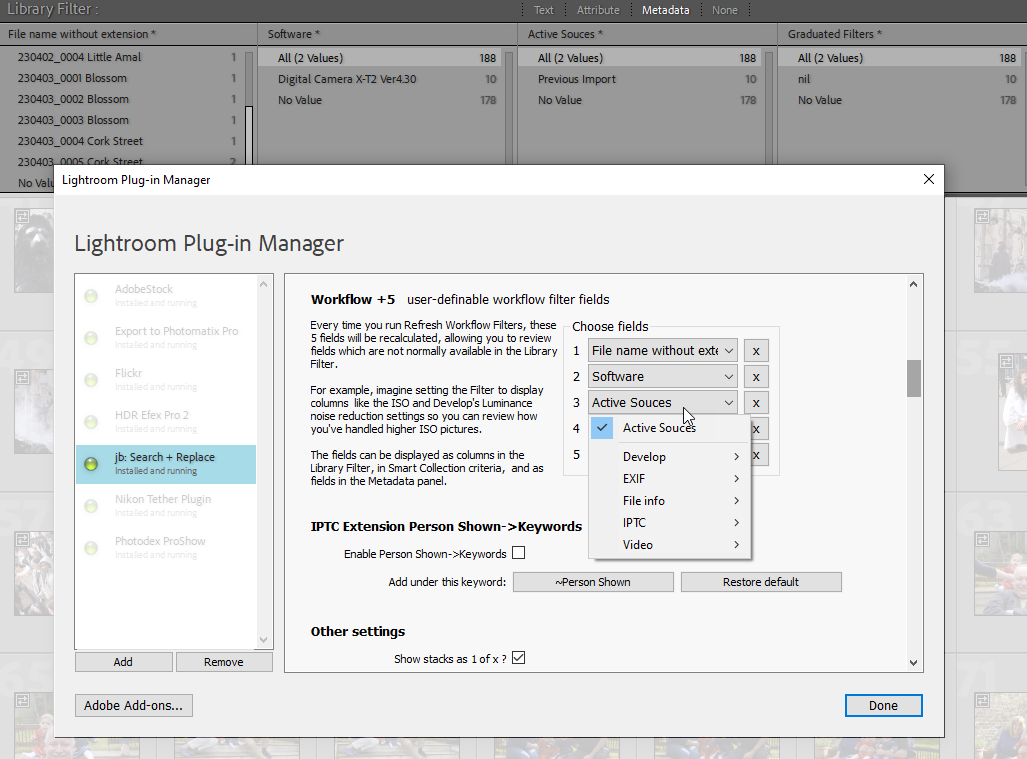 |