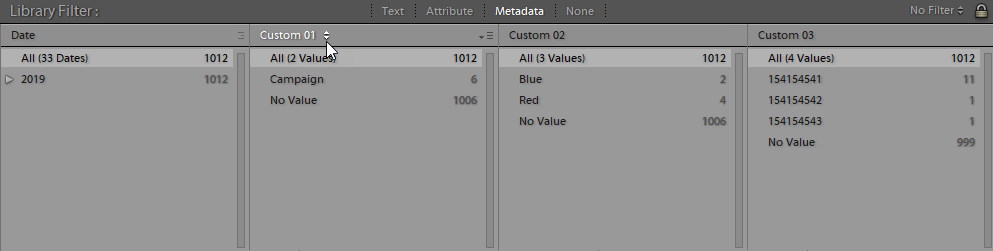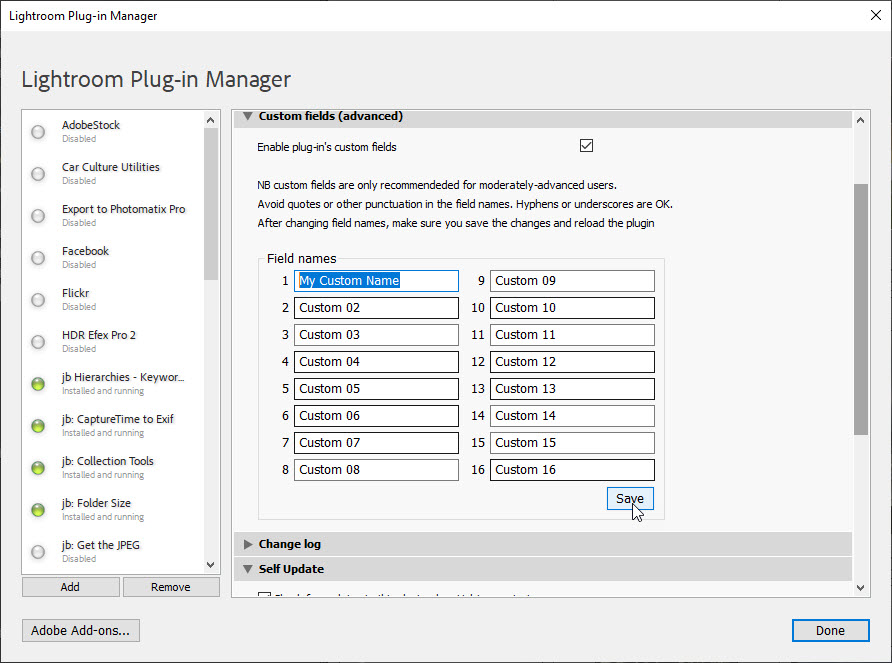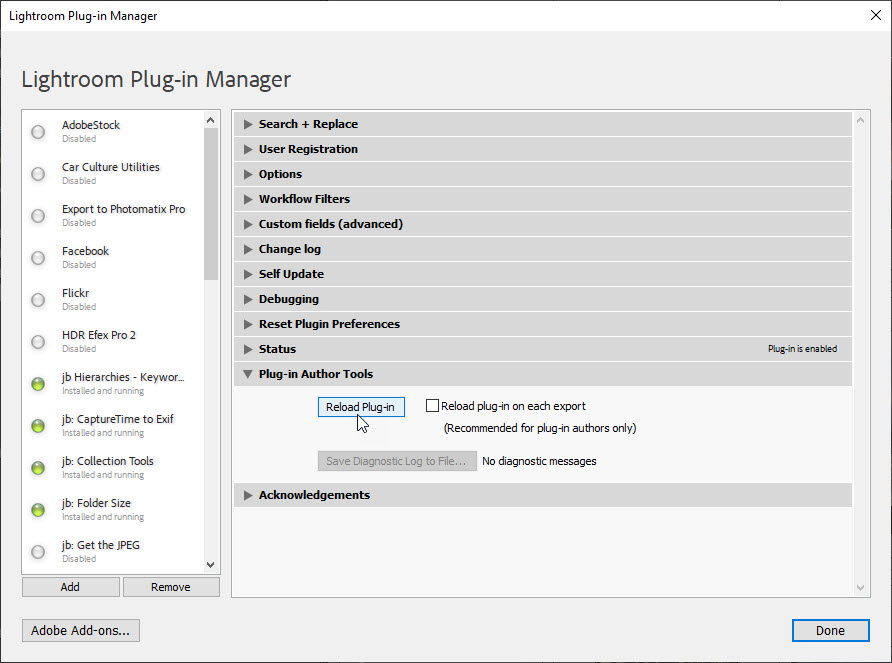Search Replace TransferThe custom fields
The custom fields are accessible by Search Replace Transfer's main functions, so you might use Transfer to temporarily populate a custom field by copying data across from a standard field. For example, you might copy the copyright field, which isn't searchable, to a custom field which can be searched or filtered for specific entries. To enable the custom fields, go into File > Plugin Manager and the Custom Fields section. The extra fields are then available in:
You can enter any information in these fields, but unfortunately dates or numbers will always be stored as text (a limitation of Adobe's plugin architecture). Field names are Custom01-16 by default, but you can change these in the Plugin Manager. Also, do read my words of caution about custom fields in general. Library Filter columns
Smart Collection criteria
Changing the field names - for "experts"If you don’t like the custom fields to be named Custom 01 etc, the Plugin Manager provides a way to choose your own field names. Note that this applies to all catalogues - you can't vary custom field names for each catalogue. Here I have changed the name of Custom 01 to “My Custom Name” and will then press the Save button. For the changes to take effect, press the Reload button in the Plug-in Author Tools section.
Caution about custom fieldsCustom fields are stored in the Lightroom catalogue, the .lrcat file, and are never written to images themselves, to xmp, or into exported files. That is good in some ways, bad in others. It's great as it means that they can be used to store information which you may not want others to see, and you can be sure that those details will not be in a JPEG that you may send to someone, for instance. But that also means the information is locked inside Lightroom and only a plugin can access the fields. So before you go ahead and enter information in custom fields, just be aware:
This caution should not make you avoid using custom fields, but I hope it is informative.
|

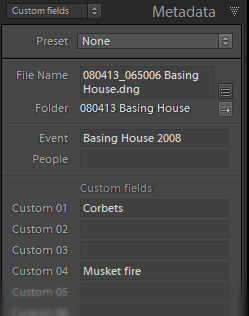 This plug-in adds 16 custom fields to Lightroom, so instead of having to use (or misuse) a built-in IPTC field to store custom information about your photographs, you can store it in a field dedicated to whatever you may need.
This plug-in adds 16 custom fields to Lightroom, so instead of having to use (or misuse) a built-in IPTC field to store custom information about your photographs, you can store it in a field dedicated to whatever you may need.